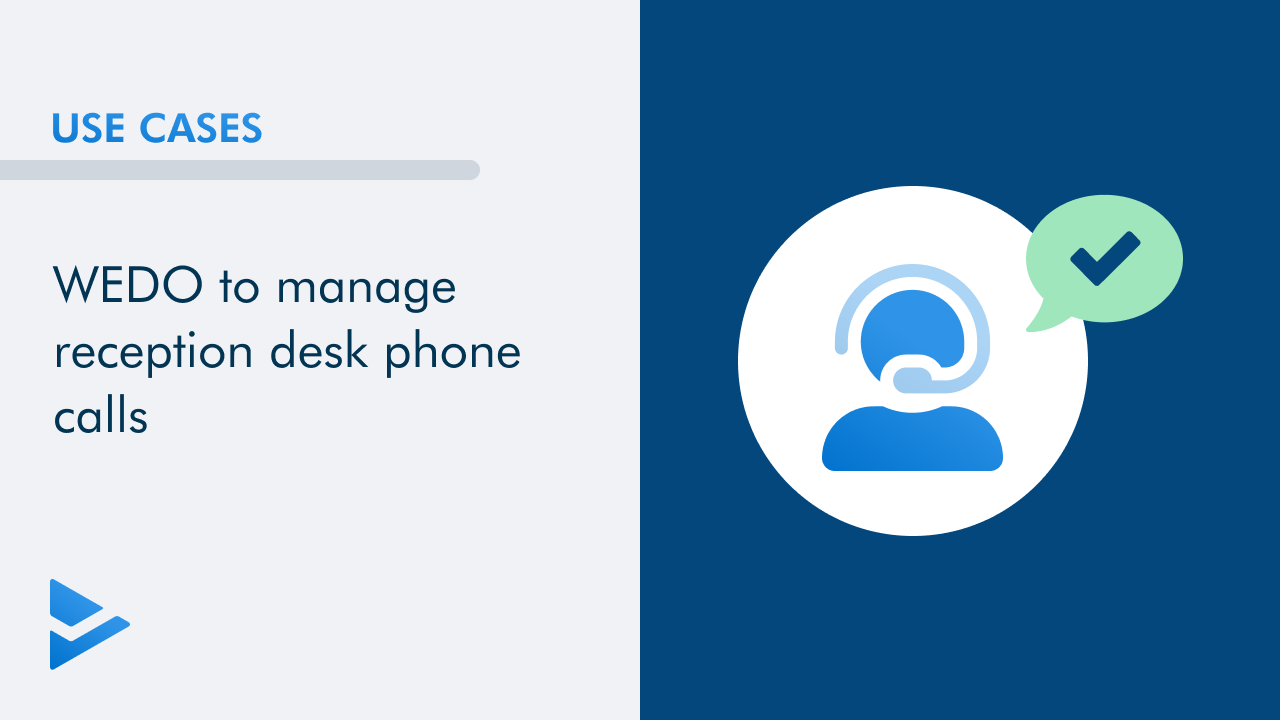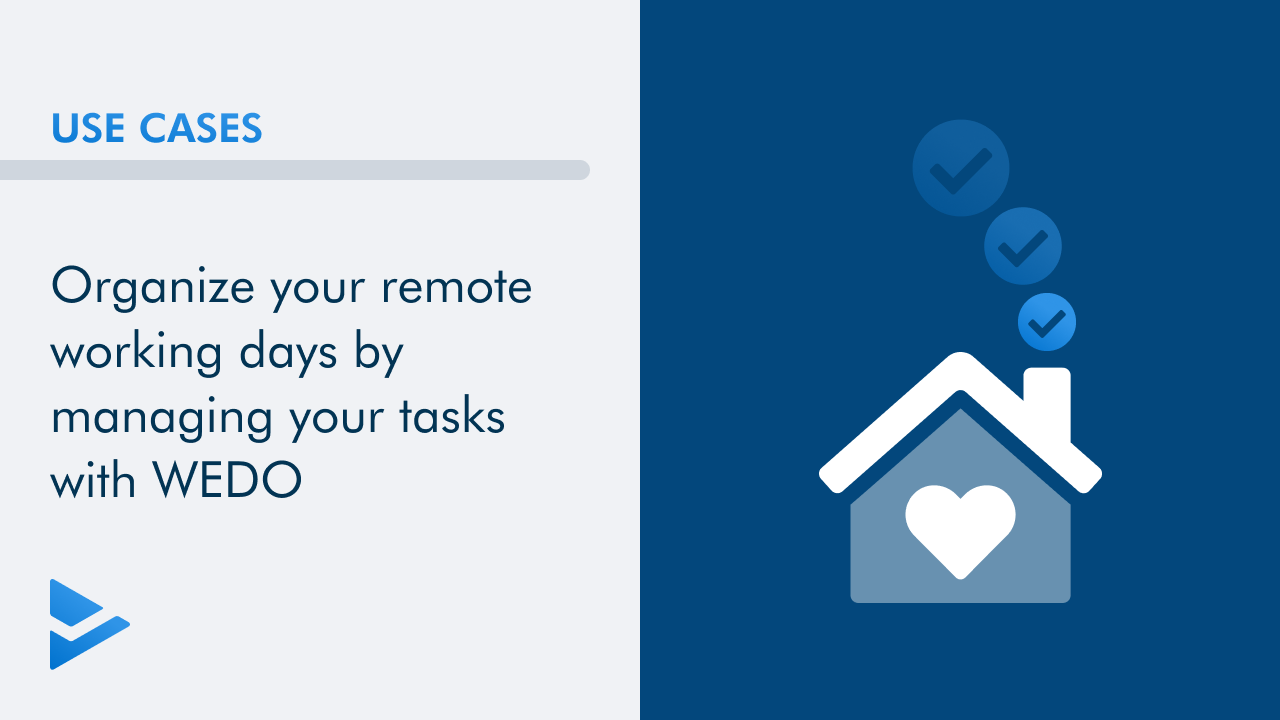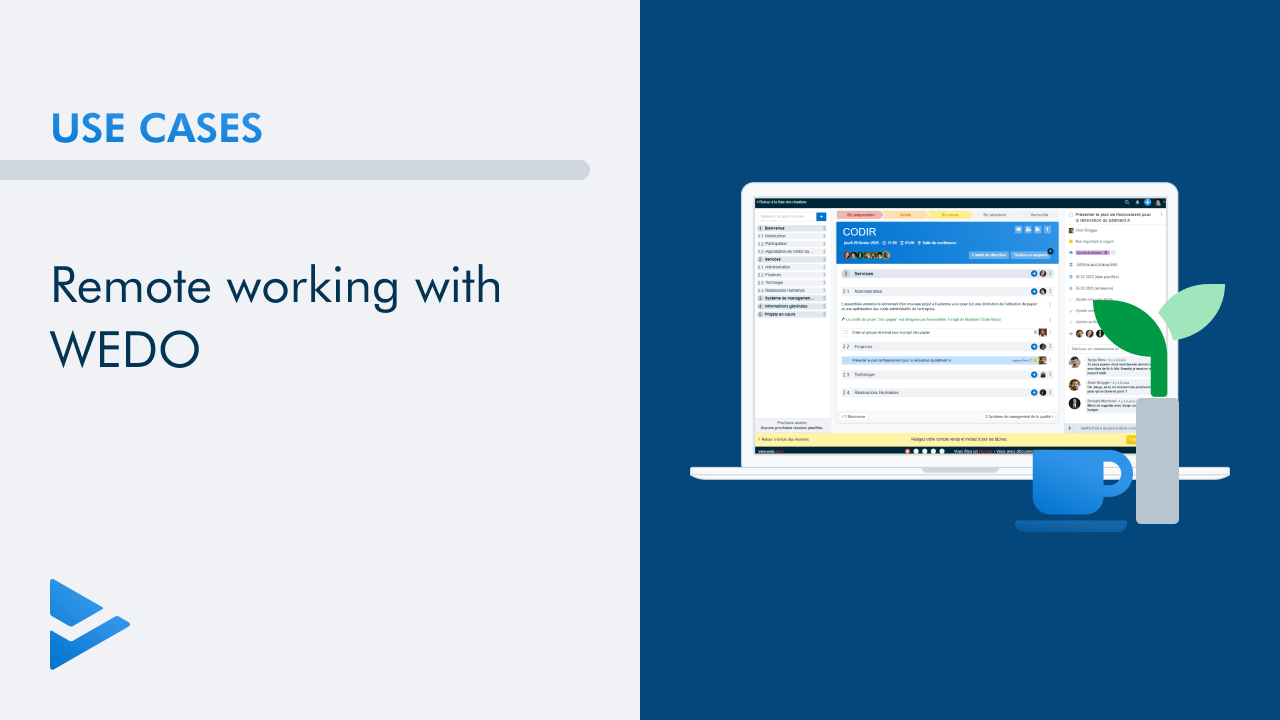Register for our next webinar !
This article explains how to use WEDO to follow up a meeting. The main advantages of the dynamic debriefing possible with WEDO are the following:
- Clear list of outstanding issues
- Definition of meeting responsibilities
- Employees receive their tasks directly
- No clean-up work after the meeting
- Better communication of expectations and timelines
- Simplified tracking of tasks from one week to the next
Create a topic: name, members, color (to be done only once)
In the left menu, click Topics. Then, in the action bar, click + Create Topic. Choose a name and a definition for your topic and then click Save and continue.
Define the members who will have access to this topic. Note that you can invite people from outside your company via email address. Click Continue.
Finally, choose a colour for your subject. Tip: choose a colour code (meeting in blue, project in red, internal department in green, etc.). Click Go to topic.
As an example, I choose to create a weekly meeting topic.
List the tasks discussed in the meeting
You can now enter all the tasks discussed at the meeting directly in the Weekly Meeting topic. Here's a preview of my example:

Define who is responsible
In the action bar, click on the Organize button then choose Delegate. The next window opens to choose a person in charge for each task:
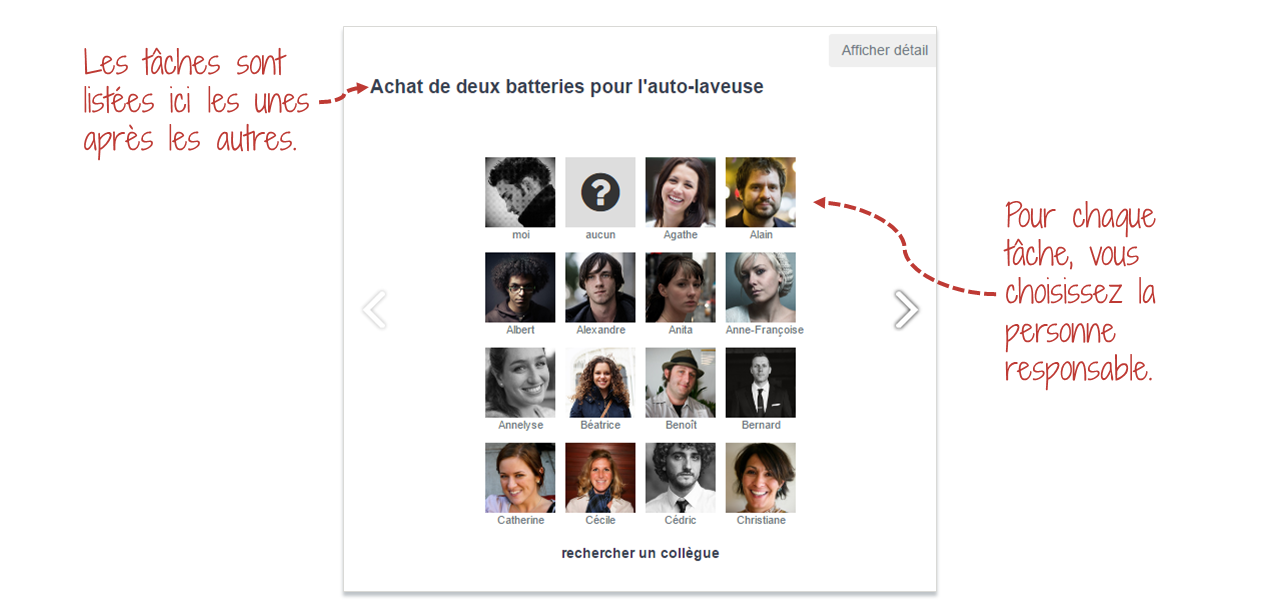
Setting priorities
In the same way, click on the Organize button and choose Prioritize. The following window opens to choose a priority for each task:

Add tasks before the meeting to be ready
Before a meeting, ask each participant to list the points to be discussed in the topic. This will help to prepare a focused agenda and start the meeting on a good footing.
Keep track of tasks from one meeting to the next
All tasks delegated in the meeting are automatically sent to the right people. Each person in charge will be able to view what has been assigned to him/her in his/her task list. Everyone will also be able to see the progress of tasks at any time of the week by going to the Weekly Meeting topic. Here is the list of pending tasks with responsibilities and priorities.

Validated tasks are automatically archived to keep historical records.
To go a little further
Add Comments
If a comment is made at the meeting in relation to a task, you can enter it in its detail pane. This comment will remain linked to the task, allowing you to keep track of the discussion history.
Setting deadlines
Like comments, you can add a due date to a task in its detail pane.

Export a report in PDF
If you need to export a report (to archive it or send it by email), click in the action bar on the Export button.
Choose the information to display and click Generate File.
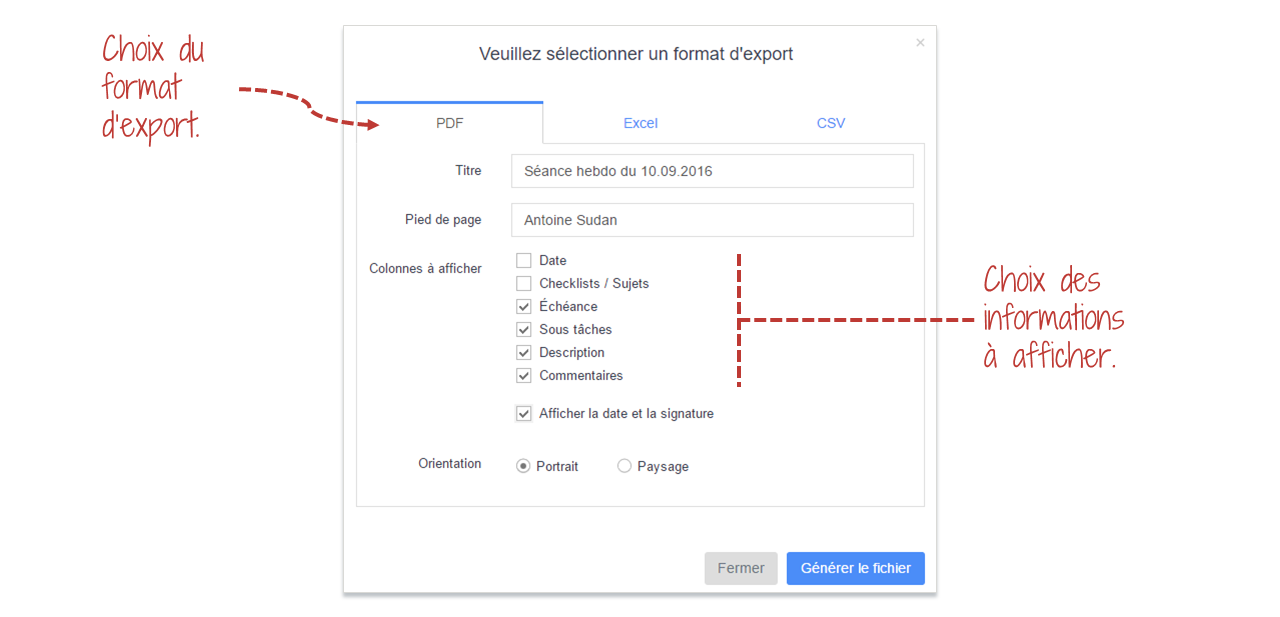
Conclusion
Thanks to WEDO, many companies are successfully using dynamic reporting. This approach allows employees to know their responsibilities as they leave the meeting and to control their deadlines more easily. Communication between employees is also strengthened by sharing tasks for a defined group.
Related posts
Get the latest tips sent straight to your inbox: Subscribe to our newsletter
Mathilde Sudan